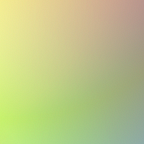Publish React components as an npm package
This article will review how to publish React components as an npm package with Babel 7 (the latest version at the time of writing) and common errors.
I found myself copy-pasting my React components from project to project and wanted to create an npm package so I could import them easily. To do that, I had to learn how to publish an npm package. It was hard to find much updated info online about publishing React components with Babel 7, and I was getting plenty of build errors, so I decided to write this as a reference. This is going to assume React competence, but little-to-no experience using npm.
Take a look at the final npm package and GitHub repo
Pre-conditions:
- Create an npm account and login. You can either login from the npm website or from the CLI by running
npm login. - A React app. I created the boilerplate for this article with
npx create-react-app npm-test. Run the app on your local machine.
1. Create and isolate components to publish
In the boilerplate app, I went into the src folder and deleted everything besides App.js, app.css, and index.js.
I also added a folder called lib that will store everything I want to publish on npm. Inside lib , there is a folder called components to store the component elements and a file called index.js to export them. (This seems to be a standard, based on other tutorials and the Carbon’s library.)
Inside the components folder, I create new files called Button.js and Badge.js, which will be the components to use from the npm package. The code for these components isn’t very important, but I’ll list it below.
> Button.js
import React from 'react';const Button = (props) => {
return (
<button className={`btn btn--${props.kind} CTA`}
data-id={props.id}
type={props.type}
name={props.name}
value={props.value}
disabled={props.disabled}
onClick={props.handleClick}>
<h4>{props.label}</h4>
</button>
)
}export default Button;
> Badge.js
import React from 'react';const Badge = (props) => {
return (
<div className={`badge ${!props.value ? 'badge--none' :''} `}
<h4 className="heavy">{props.value || 0}</h4>
</div>
)
}export default Badge;
IMPORTANT: To style these components, they will either need 1. css imported directly into the component, 2. inline styles, which can be applied directly to the components or with the help of a css-in-js package like styled-components, or 3. pre-compiled and bundled sass/scss, which I believe can be applied in a React app with a sass-loader but is outside the scope of this article.
These components are both in the components folder. Then, we’ll add them to the index.js file:
import Badge from './components/Badge';
import Button from './components/Button';export { Badge, Button };
1b. Create a repo for the components
This is technically optional, since components don’t have to be on Github for them to be published in npm. But it’s very convenient, because the README for your repo will automatically be populated as the package’s documentation in npm.
2. Install Babel and build the dist folder
To install Babel, run the following in the CLI:
npm install --save-dev @babel/core @babel/cli @babel/preset-env npm install -save @babel/polyfill
Using the versions of babel that begin with @ signs is important for matching the presets. Either way, using unscoped versions of Babel (without @ signs) and scoped presets (designated with @ signs) will cause build errors.
In the top-level folder of your project, add a file called babel.config.json and add the following presets:
{
"presets": [
[
"@babel/env",
{
"targets": {
"edge": "17",
"firefox": "60",
"chrome": "67",
"safari": "11.1"
},
"useBuiltIns": "usage",
"corejs": "3.6.5"
}
],
"@babel/preset-react"
]
}@babel/env tells the browser which versions it should target, and @babel/preset-react allows Babel to compile JSX.
In package.json , under scripts, replace the build script with the following:
"build": "rm -rf dist && NODE_ENV=production babel src/lib --out-dir dist --copy-files";This will copy the src/lib to a new folder called dist . This folder is invisible but will be added to your root folder after build.
Run the command npm run build in the CLI.
If your build was successful and you write ls -a in the root folder, you will see a new folder called dist :
3. Alter the package.json for publishing
This is the good part! The package.json must be changed to publish to npm.
This is the first part of my package.json:
"name": "npm-test",
"version": "0.1.0",
"private": true,The name here has to be a unique name that hasn’t been taken by an existing npm package (you can check if a name is taken using npm search). version is the package version, and must be changed whenever it’s republished. Version syntax indicates major, minor, and patch releases and more about it can be found here in the npm docs.
description, keywords, and author are all optional fields that will give potential end users a better idea of the package. Full package.json here.
"name": "jawblia",
"description": "Two test React components",
"author": "Jawblia",
"keywords": ["react", "components", "ui"],
"version": "0.1.0",
"private": false,
"main": "dist/index.js",
"module": "dist/index.js",
"files": [ "dist", "README.md" ],
"repository": {
"type": "git",
"url": "git+https://github.com/jawblia/npm-test.git"
},The file is ready for npm publish.
4. Use the new package
Check in the CLI and on your npm profile that the package has published. To make sure it’s working, open a different project on your local machine, and try to use the package:
npm install jawblia
In the new project, try to use one of your components by importing it:
> App.js
import { Button } from 'jawblia';
import Flex from './layout/Flex';function App() {return (
<Flex middle center column className="page" gap={1.5}>
<h3>This is my new project</h3>
<Button label="test" kind="primary"/>
</Flex>);}export default App;
In the browser, we see:
We’re able to use any of the props in the original component and change the label, type, and style of the button. The npm package is working.
Coda: Some caveats
There’re a few things missed here worth mentioning.
Types:
If you import your new package, you’ll notice a warning like this:
All React npm packages are also premised to be used with Typescript. Declaring types for a package involves creating a declaration file and adding it in package.json with the typings key. Alternatively, you don’t need to declare types, but Typescript users will have to declare their own.
scss:
I used scss for the styling on my components, and added a separate folder in the components folder called styles . This styling all compiles into the App.css sheet in the main src folder. If you don’t want the scss to precompile, I found this Stack Overflow answer addressing it.
Babel versions:
If your preset syntax and imported Babel versions aren’t aligned you will likely get an error message like:
ReferenceError: [BABEL] src/lib/index.js: Unknown option: /Users/juliabell/skylight/node_modules/babel-preset-react-app/index.js.overrides. Check out [<http://babeljs.io/docs/usage/options/>](<http://babeljs.io/docs/usage/options/>) for more information about options.A common cause of this error is the presence of a configuration options object without the corresponding preset name. Example:Invalid: { presets: [{option: value}] } Valid: { presets: [['presetName', {option: value}]] }
or
Requires Babel “7.0.0-0” but was loaded with “6.26.3” #8482From looking online it seemed like these errors can be caused by having different versions of babel installed globally vs. locally, having a .babelrc or babel.config.json file in the parent folder, or using incorrect syntax with the presets. In my case, I was using incorrect syntax in presets and adding scoped Babel versions (@ babel) when I had originally installed unscoped Babel versions (babel).
Licenses:
It’s recommended that npm packages use a license to define their use. I didn’t add one, but the Ben Awad video linked below explains how to do so.
References:
https://itnext.io/how-to-package-your-react-component-for-distribution-via-npm-d32d4bf71b4
Level Up Coding
Thanks for being a part of our community! Level Up is transforming tech recruiting. Find your perfect job at the best companies.